Best practices to create a powerful dashboard
Creating useful dashboards and data visualization is increasingly gaining importance for businesses nowadays and in this article, I will explain how to make useful dashboards which contain the business requirements of data but simultaneously are easy to understand and use for the end-user(s). I focus on the four phases of a dashboard design process for visualizing data that will bring your ideas and concepts to life in the most effective way.
I. Empathy
Before designing the dashboard: Get to know the user
The first and most important step is to understand who you are designing for. To start your process, you can create a profile card of your user by answering the following questions:
- What are the roles/is the organization level of the users
(director, manager, data team)?
How much experience do they have with knowing the data (senior, intermediate level, junior)?
This will play a key factor in your design because you will know how much or how aggregated or not your users would like to see the information on the dashboard. - What are their business goals?
What questions need to be answered to reach that objective?
What motivates them to see the data? What are their business frustrations that need to be addressed with data insights?
If you find that you have more than one stated goal (such as anomalies monitoring and tracking performance), it might be advisable to build more than one dashboard. A clear definition of the main metrics or KPIs to be displayed on your dashboard will be the result of the answers to these questions. - What is the target audience’s level of experience with using dashboards?
Do they have previous experience using a dashboard?
What are their expectations of the dashboard?
How often will they consult the dashboard?
There are different types of dashboards: strategic, operational, analytical, and tactical. Your choice will likewise depend on the answer to the previous questions.
Using a UX perspective and these answers, you can decide whether your design will be a simple dashboard, for example with drop down filters to display a final filtered bar chart, or if you will need to create a more interactive dashboard with active filters on the charts themselves.
Define the critical business questions to be addressed in the Dashboard
The business questions that the users want to answer with the data may be manifold, but don´t panic. Simply organize them by creating groups like performance questions, team questions etc., or prioritize them by identifying the greatest link to the overarching goal.
II. Ideation Before Designing the Dashboard
With all the information that you have collected from your users in addition to the data sources, you can now create sketches to visualize your ideas. Some tools for sketching analytics dashboards are Balsamiq, Adobe, Moqups, Invision or Craft.
Fundamental topics of dashboard design
- Define your first screen. A good piece of advice is the “5 seconds rule”. That is the time it should take the users to find the answer to their business questions.
- Think about which devices the dashboard will be consulted from and if it should have a printable aesthetic or not, check the colors of the dashboard in a grayscale or black-white images.
- Choose between an F or Z design pattern. In F-shaped patterns, the user first reads in a horizontal movement and then moves down to read across in a second horizontal movement. Finally, the user scans the content’s left side in a vertical movement.
In a Z-shaped pattern, the view moves from top-left to top-right, then down to the left side of the visible page, creating an imaginary diagonal line. Lastly, back to the right side, forming a second horizontal line.
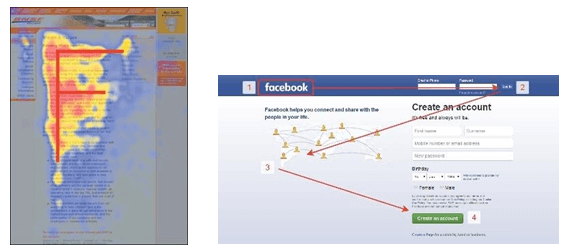
- Are you going to create a dashboard that compares information, the current state vs past or future state, or will your dashboard show the evolution over a time variable?
- Less is better. Do not overload your dashboard with graphics, text etc. Between 3 and 4 charts is a good design, but it also depends on the size of the dashboard canvas.
Components of a dashboard – from top to bottom
- Headlines: navigation panel, client logo, help and/or home icon, dashboard title, significant insights, KPIs. Make sure your dashboard includes business and data context information: why this dashboard exists, who it is for, when it was created, what features it is tracking.
- Body: filters supporting visualizations explaining key metrics.
- Details: highlight special data or records, secondary analyses, show granular details, use interactive elements.
III. Designing and Testing the Dashboard
One of the most used rules in design is called CRAP.
- Contrast: show users where to focus and look first. You can use colors, shadows, font size to show the differences.
- Repetition: across the visualization everything should look consistent. Pay attention to the data labeling and data formatting. The same dimension should have the same color throughout different visualizations of the same dashboard.
- Alignment: all titles have the same space to the edges. Same hierarchy elements should be at the same level.
- Proximity: similar elements close to each other. For example, when using chats with filter action in between each other, the proximity makes the comprehension of the relation clearer.
Once you’ve designed every important component of your visualization, it’s time to take a step back and evaluate your masterpiece. Do all the elements of your design work well together? Asking a colleague for a review can bring new ideas or improvements.
IV. Implementation
When it comes to accuracy and efficiency, depending on the dashboard software you are using, you will probably have to write some code or queries to create the metrics or visualizations from your data. You can use the following software best practices:
- Use clean code conventions, such as Common Table Expressions 1, to improve readability of queries.
- Use query optimizations to make them run as efficiently as possible.
- Use version control to track code changes during the development process.
- Get the dashboard peer reviewed for quality assurance and to share context.
User-friendliness
Think about how often users will consult the dashboard. No one wants a user to stop using a dashboard due to the frustration of long waiting times to run interactive filters and display the results. Some queries or calculations might need to be performed during an intermediate step between the raw data source and your dashboard to ensure good performance.
Impact of filters
Depending on the software you are using, the type of filters applied to a visualization can make a big impact (data source filters, continuous or discrete variable filters). If possible, when allowing users to apply multiple filters to the same visualization, create a filter hierarchy.
Rendering
Moreover, pay attention to the render time of your dashboard. Fixed-size dashboards run faster than auto-resize dashboards. Some software has the capability of identifying which device the user is viewing the dashboard on, allowing you to create multiple fixed-size layouts and let the software do its magic.
Design your next dashboard with an analytical design thinking perspective
By having a clear understanding of your final users and the north star of your dashboards, you can apply the tips in this article to execute your data visualization project designs and, after a few feedback iterations with colleagues and clients, you can make your dashboards go live.
1.For more information on Common Table Expressions (CTE), we recommend you visit WITH common_table_expression (Transact-SQL) – SQL Server | Microsoft Docs
Photo by Jonathan Cooper on Pexels

